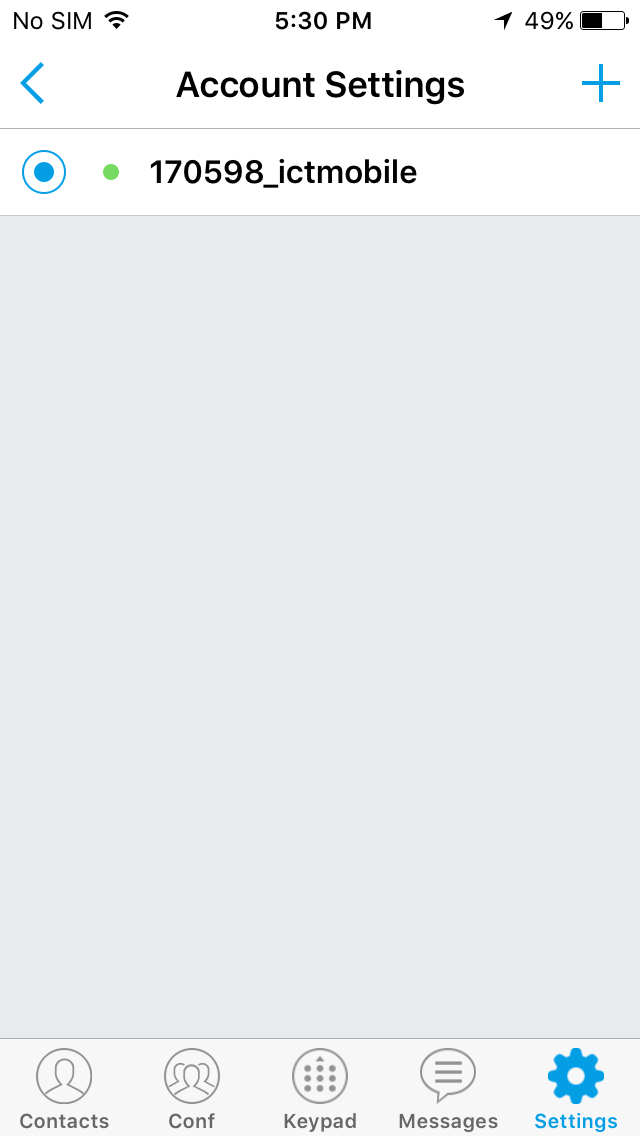* Send us an email to learn more about our instant QRCode Install for your ictVoIP account
Configuration
- Start the Grandstream Wave App
- At the bottom of the screen, tap on Settings
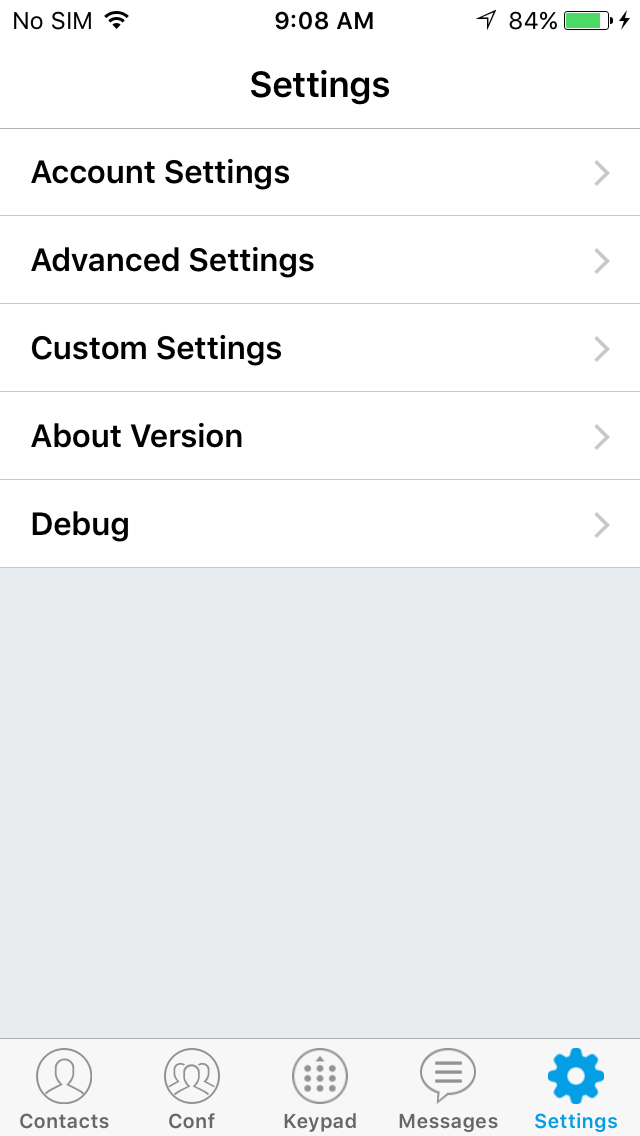
- Select Account Settings then tap the + sign at the top right of the screen to Add a New Account
- From the Add New Account section, select SIP account.
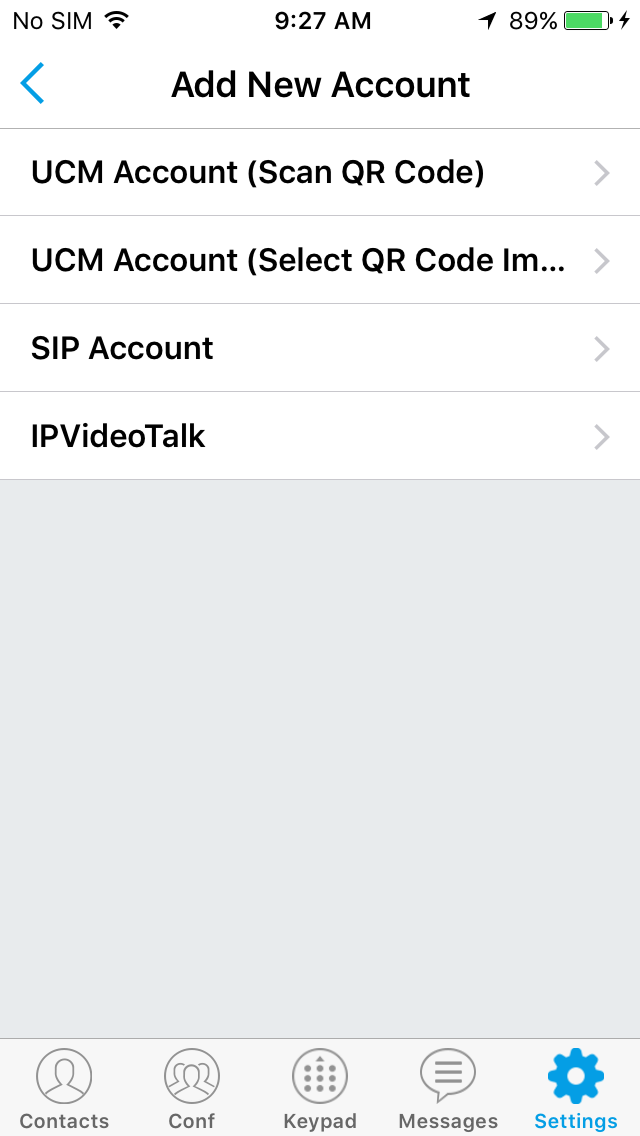
- Fill in the Settings for your account
- Account Name mycompany (Any name to identify your account)
- SIP Server sip.ictvoip.ca
- SIP User ID 100000_mycompany (Replace with your assigned Username)
- SIP Authentication ID 100000_mycompany (Replace with your assigned Username)
- Password ***** (Your account username Password)
- Display Name mycompany (Your Caller ID Name of choice. Please refer to Caller ID for further information)

- Once you are done, tap the Check mark at the top right of the screen and you should be ready to make calls after a few seconds.