
Configuration Details
Step 1
The first step is to find out what IP Address your adapter is currently using. To do this, pick a phone connected on Line 1 and do the following:
Dial: **** (That is 4 asterisks)
Once this is done, dial: 110# (110 followed by a square)
The system should now playback the IP Address your device has been assigned.
(Example: 192.168.1.2)
Step 2
Using your favorite web browser from a computer on the same network, point the address to the IP address of your adapter.
(example http://192.168.1.2) Replace 192.168.1.2 by the IP Address your device is currently using.
Step 3
You should now see the web interface of your Linksys/Sipura.
click on the link "Admin", and once the page has reloaded, click again on the link "Advanced View".
Step 4
Under the LINE 1 Tab, Find the following fields and fill them with the following information
Nat Keep Alive: Yes
Nat Mapping/Traversal: Yes
Proxy: atlanta.icttech.net (You can choose any of our multiple icttech.net servers)
Register Expires: 180
Proxy Fallback Intvl: 180
Display Name: John Smith (Replace with your name or company name)
User ID: 100000 (Replace with your icttech.net username)
Password: ******** (Type in the account password)
Use DNS SRV: NO
DNS SRV Auto Prefix: NO
Step 5
You can configure your adapter with a better dial plan, allowing faster dialing of 10 digits number (Local US/Canada) and also enable 7 digits dialing in one area code of your choice. Here is the one we recommend:
At the bottom of Line 1 TAB, you will find a field called Dial Plan
Replace the 555 digits in the following line by the area code of your choice and copy the line, including parenthesis, in the Dialplan field in Line 1 Tab at the bottom of the page:
(911S0|310xxxx|<:1555>[2-9]xxxxxx|1[2-9]xx[2-9]xxxxxxS0|[2-9]xx[2-9]xxxxxxS0|*xx|***xxx|*xx.|[3468]11|822|0|00|4xxx|**275*x.|xxxxxxxxxxxx.)
Click here for more information on Linksys dial plans
Step 6
Click on the "Save Settings " button at the bottom of the form.
Step 7
Switch to the SIP tab and scroll down to RTP Parameters and set the follow setting:
RTP Packet Size: 0.020
Configuration Screens
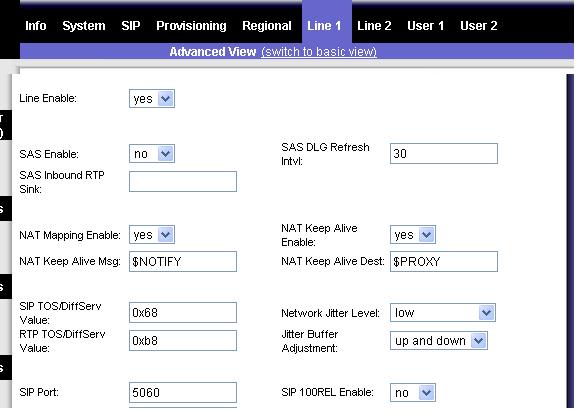
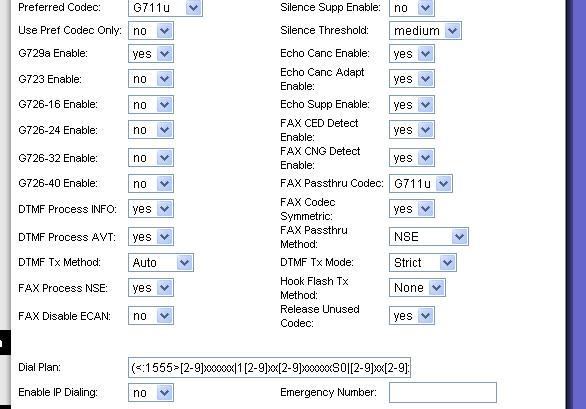

Customer Submitted Information:
For North America:
Found this link on configuring the PAP2-NA hardware to work better in North America and specifically with icttech.net.
Read the article called: Configure your Linksys VoIP ATA the right way!
How to avoid the long delay to hear the ringtone
If you ever experience some delay to hear the ringtone when you make outgoing calls with your PAP2. Changing the PAP2's Interdigit Long Timer value can help resolve the issue. Follow the next steps in order to change that setting:
Note: However before changing that option, test if calling the number with an # at the end of the number works(e.g. 5554441234#). If that doesn't work you need to contact the support staff at icttech.net.
- 1- First access the PAP2's web interface.
- 2- Click on the Admin Login and then click on (switch to advanced view)
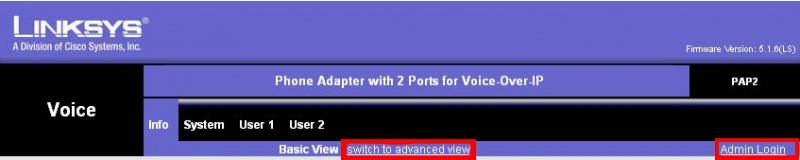
- 3- Click on the Regional tab and look for the Control Timer Values (sec) section.

- 4- Enter the desire value in the Interdigit Long Timer field (for example lower this value to 4).
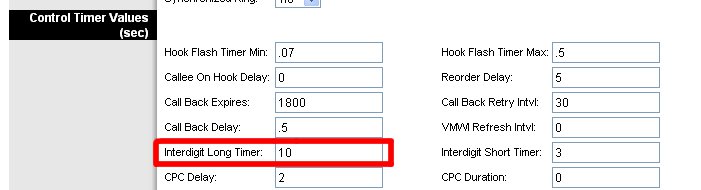
Note: There are some PAP2/PAP2T devices in circulation which were originally 'locked' to one provider and subsequently unlocked by end users. Do *not* use the RESET# command with these boxes as you may be locked out of your device's settings by doing so.
Phone will not ring on handset
Sometimes the Phone you are using is designed for a certain Voltage and Ring Waveform. If someone tries to call you and the phone appears to be ringing for the caller but your phone never rings please follow these steps to hopefully resolve this issue for you.
Step 1: First access the PAP2's web interface.
Step 2: Click on the Admin Login and then click on (switch to advanced view)
Step 3: Click on your Regional Tab on the Top Menu.
Step 4: Go Halfway Down the Page until you see the Heading Ring and Call Waiting Tone Spec
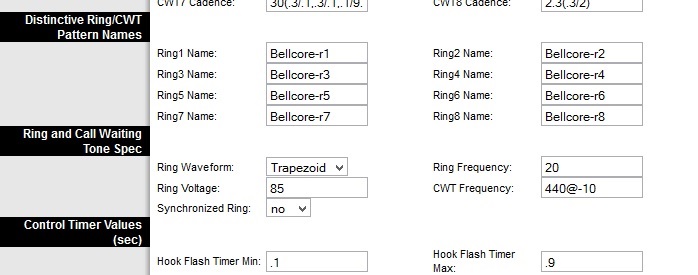
Step 5: Change the Ring Waveform setting to Sinusoid or Trapezoid, the opposite of what you have set. You can also change the Ring Voltage in increments of 5 to 90 or 95.
Step 6: Save Settings and Test an Incoming Call
See also
- Dial Plan for Linksys ATAs
- You can check the most commonly used Star Codes from Cisco/Linksys Star Codes

